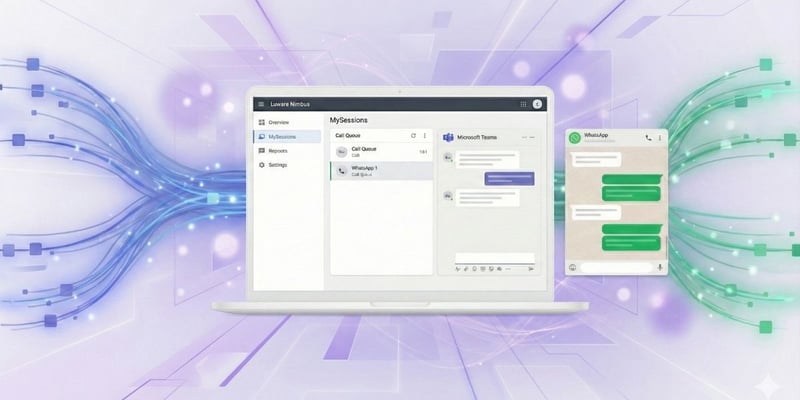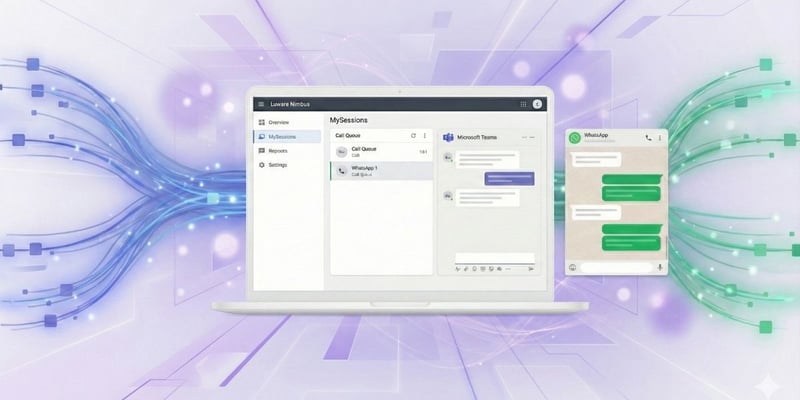New features are live in our production environment! Learn what exciting updates you can expect in this blog post. New Features
- Allow to add more than one Off Duty Responsibility Profile
- Direct invite PSTN for Outbound as tenant level setting
- Open Chat with Deeplink
- Bring your Own Instant Messaging account
Allow To Add More Than One “Off Duty” Responsibility Profile
 To provide more flexibility for managing your presence status, Luware Nimbus now allows you to create and switch between multiple "Off Duty" profiles to reflect your current situation - lunch break, meeting, vacation, and more. This lets your colleagues see your exact availability at a glance. The clearer availability leads to better collaboration and fewer disruptions by setting the right expectations.
To provide more flexibility for managing your presence status, Luware Nimbus now allows you to create and switch between multiple "Off Duty" profiles to reflect your current situation - lunch break, meeting, vacation, and more. This lets your colleagues see your exact availability at a glance. The clearer availability leads to better collaboration and fewer disruptions by setting the right expectations.
How to Create a Custom Off Duty Responsibility Profile
- Access Admin Settings: Head to the Luware Nimbus Admin Portal and navigate to Settings
- Add a New Profile: Select Responsibility Profiles and then click on CREATE NEW
- Define Profile Details: Fill-in Name and Organization Unit for your new responsibility profile
- Set Duty Status: Switch off the toggle labelled "Duty" to signify an off duty state
- Save Your Profile: Click on "Save" to finalize the creation of your new responsibility profile
 Important Note: The Duty-Setting of a Responsibility Profile cannot be changed after saving. To switch the Responsibility Profile Setting from Off Duty to Duty, you have to delete and recreate the profile with the desired setting.
Important Note: The Duty-Setting of a Responsibility Profile cannot be changed after saving. To switch the Responsibility Profile Setting from Off Duty to Duty, you have to delete and recreate the profile with the desired setting.
Directly Invite PSTN or UPN to Outbound Calls
Please be aware of the following topic that may affect some of our customers who use PSTN to make outbound calls. You may have experienced delays in connecting audio while you initiated an outbound call. We identified and fixed this audio connection delay back in January 2024. However, a Microsoft fix for all Office 365 tenants is still pending. We introduced a switch to activate our fix on your tenant. This means that you can check if Microsoft has already enabled or rolled out their fix for your Office 365 tenant. If you want to test the improvement, please contact your Customer Success representative. They will enable the feature for your Luware Nimbus tenant and guide you through the testing process. 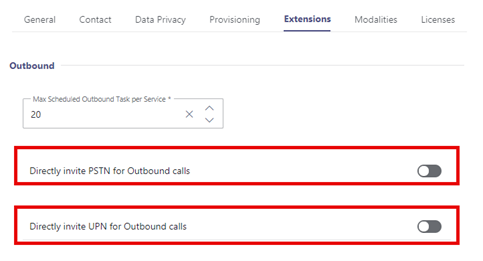
Open Chat With Deeplink
Previously, accepting chats via Interact required an extra step through an adaptive card within the MS Teams client. We've simplified this! Now, you can directly switch to the chat window from both My Sessions and the Luware Nimbus Assistant, making chat interactions smoother. You do not need to install a new version of the Luware Nimbus Assistant. 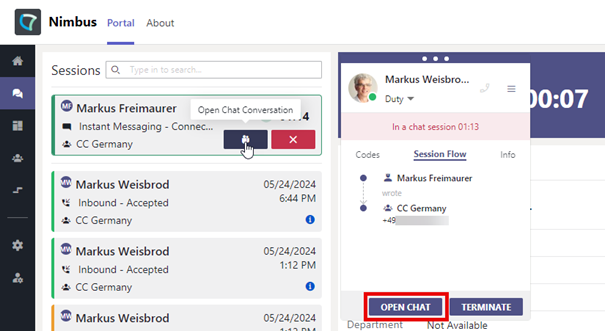
Bring Your Own Accounts for Instant Messaging
In the past, we had to register two guest accounts to handle Instant Messaging. With this release, we allow users to use their own Microsoft Azure Entra ID. The process of inviting guest accounts, which required you to inform your Luware Customer Success Specialist, can now be completely skipped.
How To Set Up Instant Messaging User
- Go to the Luware Nimbus Admin Portal and login as Luware Nimbus Administrator
- Go to the "Modalities" Tab in the tenant settings
- Enable the "Use your own accounts" toggle
- Fill in the primary and secondary account
- Click on SAVE
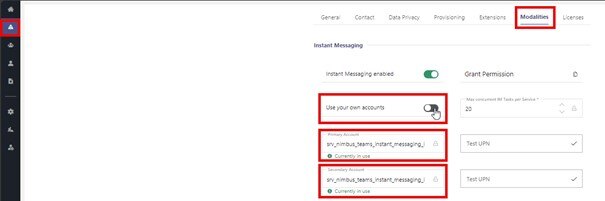
Limitations
While we've made improvements with the latest release, some limitations are necessary to ensure Luware Nimbus' optimal performance. These limitations primarily affect the Power Automate integration, as detailed below: Custom Context Parameters
- Not more than 50 Custom Context Parameters per update
- Name of Custom Context Parameters will be limited to 64 characters
- Value of Custom Context parameters will be limited to 5120 characters
Preferred User
- max. 10 preferred users allowed per flow
- UPN with max. 128 characters
Scheduler entry (e.g. Outbound Tasks)
- Reference ID max. 128 characters
- Destination: max. 128 characters
- Service UPN: max. 128 characters
External Tasks
- Service UPN: max. 128 characters
- Customer Identifier: max. 128 characters
Please note that these limitations are effective immediately after the release has been deployed within your tenant and may affect your existing flows and tasks. We apologize for any inconvenience this may cause and appreciate your understanding and cooperation.
Smaller Improvements and Fixes
- Mark extended ACW as "extended" in Luware Nimbus Assistant
- Adjustments within the provisioning script