More from our Blog
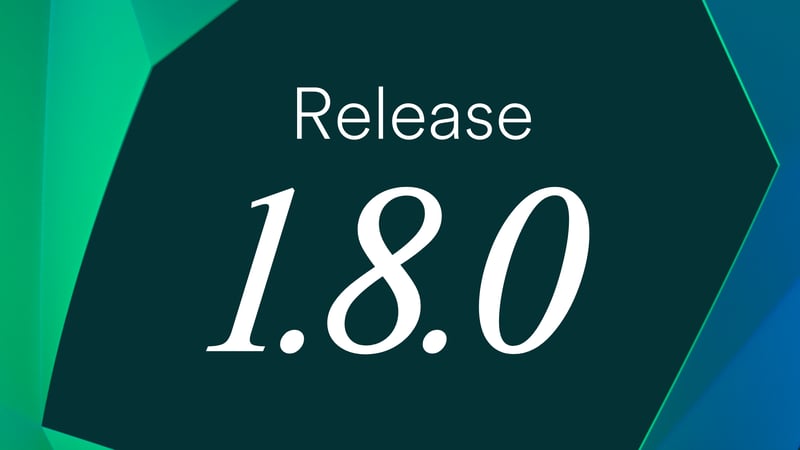
Release 1.8.0: Smarter Compliance and Improved User Experience
Discover Luware Recording’s new functionalities supporting financial services organizations in boosting security and streamlining workflows.




 In a future release, we'll be introducing a functionality that allows you to easily replace existing Input Customer elements with the new advanced element directly within your workflow. This will save you time and ensure your IVRs leverage the latest advancements.
In a future release, we'll be introducing a functionality that allows you to easily replace existing Input Customer elements with the new advanced element directly within your workflow. This will save you time and ensure your IVRs leverage the latest advancements.
 In the past, we used so-called presence accounts to get the enhanced presence. We are pleased to announce that we implemented a new and improved way to access enhanced presence information in Luware Nimbus. This means that you no longer need to use the presence accounts. To enable this feature, you simply need to agree to the Presence.Read.All application permission for the Luware Nimbus Azure AD app registration. Once you have granted the permission, the configured presence accounts will be disabled from your tenant.
In the past, we used so-called presence accounts to get the enhanced presence. We are pleased to announce that we implemented a new and improved way to access enhanced presence information in Luware Nimbus. This means that you no longer need to use the presence accounts. To enable this feature, you simply need to agree to the Presence.Read.All application permission for the Luware Nimbus Azure AD app registration. Once you have granted the permission, the configured presence accounts will be disabled from your tenant.
 We are excited to introduce the new User Performance Widget for the non-personal dashboards. This widget shows you a comprehensive overview of your team's performance and gives you the relevant values like overall number of accepted or declined calls within a certain time range (1 day, 48 hours, 7 days, 30 days).
We are excited to introduce the new User Performance Widget for the non-personal dashboards. This widget shows you a comprehensive overview of your team's performance and gives you the relevant values like overall number of accepted or declined calls within a certain time range (1 day, 48 hours, 7 days, 30 days).

 Gain further insights with the optional call distribution chart. This visualizes how calls are handled by your agents, categorized by status (accepted, declined, missed, etc.). This can help you identify areas for improvement and optimize agent allocation. However, the chart is rendered on the client side, which means that it could slow down your browser or device. You will see a warning message on the configuration tab about this.
Gain further insights with the optional call distribution chart. This visualizes how calls are handled by your agents, categorized by status (accepted, declined, missed, etc.). This can help you identify areas for improvement and optimize agent allocation. However, the chart is rendered on the client side, which means that it could slow down your browser or device. You will see a warning message on the configuration tab about this.



