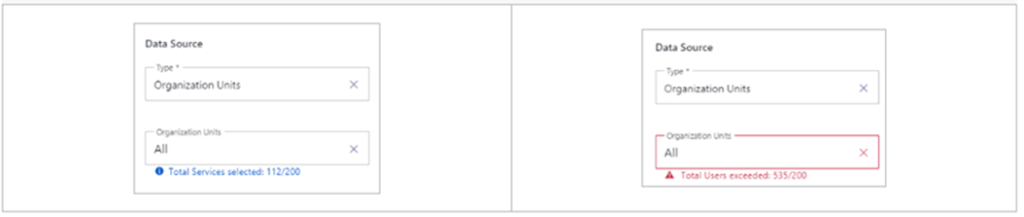More from our Blog
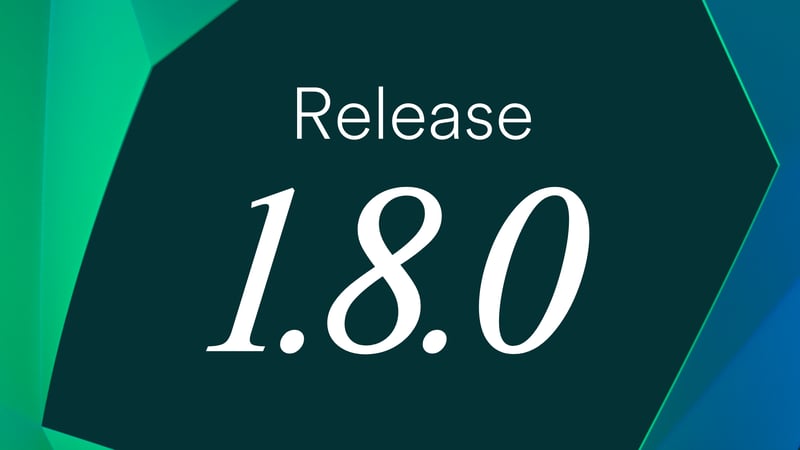
Release 1.8.0: Smarter Compliance and Improved User Experience
Discover Luware Recording’s new functionalities supporting financial services organizations in boosting security and streamlining workflows.


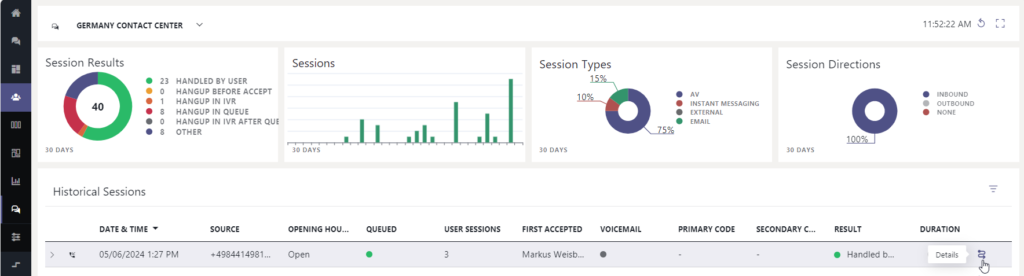 The Service Session Detail pop-up provides a comprehensive overview of a specific service session within Luware Nimbus. It allows you to quickly access key information, including:
The Service Session Detail pop-up provides a comprehensive overview of a specific service session within Luware Nimbus. It allows you to quickly access key information, including:
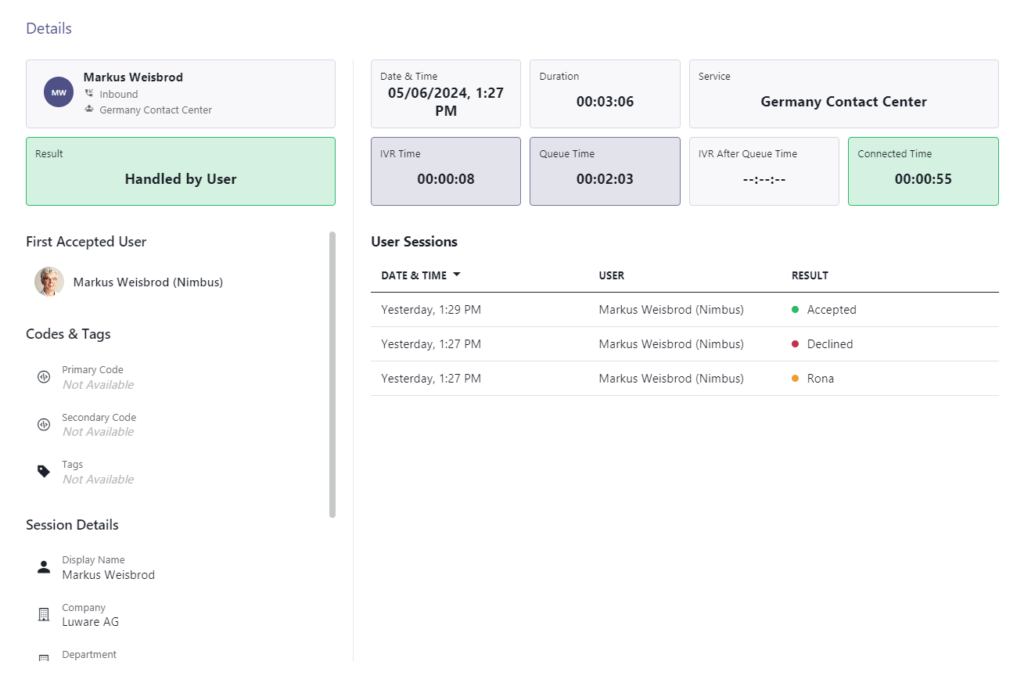
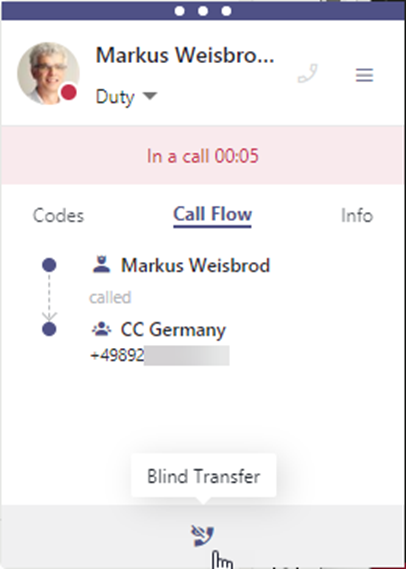 You do not need to install a new version of the Luware Nimbus Assistant.
You do not need to install a new version of the Luware Nimbus Assistant.
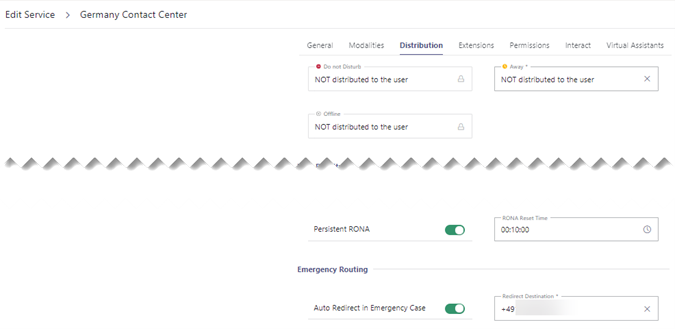 How to Enable Emergency Routing
How to Enable Emergency Routing