Long hold times are frustrating for both customers and contact center supervisors. Allowing your customers to schedule a callback at their convenience can significantly improve their experience. Scheduling outbound calls during periods of low inbound call volume can also help you meet your campaign performance goals. Previously, running such an outbound campaign required an expensive add-on. But with the latest contact center update for Luware Nimbus, you can now easily schedule and manage outbound tasks and campaigns with Power Automate.
With the newly introduced Outbound Service Sessions, you can now include callback options in your workflow to reduce wait times and provide customers with a satisfying exit scenario. For example, you could add an IVR that pops up after a certain queue wait time and gives customers the option to schedule a call back at a time that is convenient for them. Or you could add a link to your website that allows customers to schedule a call at a specific time.
You can also use outbound service tasks to create effective campaigns to proactively contact customers about promotional upsells or maintenance updates. Once you have integrated your CRM with Luware Nimbus, you can build a Power Automate flow that automatically schedules calls with all campaign members. This way you can effectively and proactively reach out to your customers.
Scheduled outbound service calls go directly into your desired service queue and are routed to an available agent. You can fine-tune this process to meet your needs by specifying things like distribution priority, the number of retries if a customer doesn’t pick up, and the time between call attempts. Once a callback is scheduled, you can also adjust it in the queue. And, of course, you can monitor the effectiveness of these campaigns with detailed reporting. You can track the status of outbound service tasks and view metrics such as outbound queue time, number of retries, and more.

The new Service Outbound Tasks Tabular widget shows the current outbound tasks for multiple services.
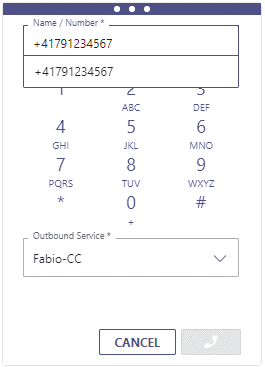
By clicking on a custom link, the call window will automatically open with the number and outbound service preconfigured.
For a detailed overview of all improvements, please see the release notes.